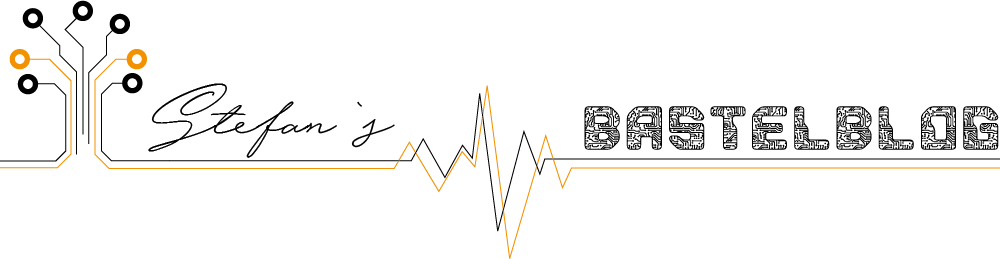IMPORTANT NOTE! YOU WILL LOSE ALL DATA WITH THIS METHOD!
YOU HAVE BEEN WARNED!
1. Dismantle the stick. To do this, lift off the back by heating it with a hair dryer and then carefully peel it off. There is hot glue inside...
2.After that, you should have the board in your hands and we will now force the stick into a so-called test mode, which is normally used in the factory for initial programming.
3. Short pin 27 + 28 on the square QFN chip "SM3281L" together and plug it in (while still shorted) to enable the test mode. Each side has 12 pins => pin 3 and 4 counted from the upper right side, if the chip label is readable.
4. Check if the device is recognized in the device manager. If it isn't, retry the last step.
5. Download, unpack and execute "SM3281AB_R1019v2_B0KB_B05A" from the usbdev forum. If you cannot find it, contact me and I'll help you out.
7. With the usb device in test mode attached it will show:
8. Now (AND AGAIN THIS WILL DELETE ALL YOUR DATA!) press the "Start" button.
9. The software now reinitializes the NAND Flash on the usb stick